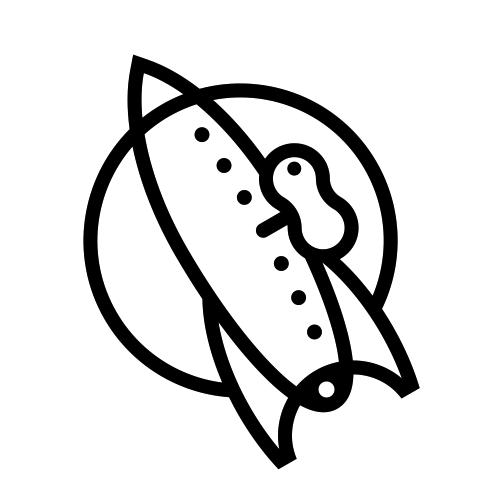Waterlogue offers a few different ways to increase—or decrease—the detail in your images.
Realism
The first way to increase detail is by using the new Realism control. Moving this control to the right will increase the detail (and realism) of the entire image.

To increase the detail in faces only, use the Portrait Detail slider.
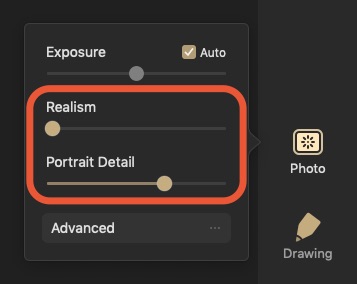
Paper Size
Another way to increase the detail in your paintings is to change the Paper Size. Waterlogue Pro simulates the watercolor process right down to the paper—an artist will use different paper sizes to acheive different effects, e.g., small paper might be used for quick, loose sketches, while larger paper may be used for impressive, detailed paintings.
In Waterlogue Pro, you can increase the paper size to increase the detail in your paintings.

Brushes
Finally, the Brush menu can fine-tune the detail in your paintings. The three brush settings will affect detail much like real paint brushes: The large brush renders big, bold shapes at the expense of fine detail, while the small brush captures the most color and shape detail.